How easy it is to bring back modem mode on iPhone 14 and in iOS 16
Through a personal hotspot, you can share cellular network data with other gadgets in the vicinity. This option is available on most cellular devices, including the iPhone.
After Apple users updated their phones to iOS 16/15/14/13, some encountered numerous technical glitches. One of the main ones was that their access point from the apple device didn’t want to function. But such a situation is quite fixable.
Problems with iOS 16 hotspot not functioning after update
Before finding out how to fix the problem, you need to clarify some of the possible problems you might encounter because of the issues. Among them are:
- the hotspot is not working via Wi-Fi and automatically disconnects.
- The Macbook connects to other Wi-Fi networks nearby, but not to the desired hotspot.
- The DHCP personal hotspot on iOS 16/15/14/13 doesn’t coordinate with Windows 7.
- Personal hotspot from iPhone disappears periodically or at certain intervals.
- The only option provided by the personal hotspot is “Allow others to join”.
- The personal hotspot cannot make contact with the Samsung TV and Mac Air device.
- The HP laptop connects to the personal hotspot but does not show an internet connection.
The list, of course, could be longer, unfortunately. But all the problems can be solved. There are several proven ways to do so.
Force restart on an iOS device
A forced restart on your iPhone should be the first thing you should try, as it’s a simple trick that fixes most technical problems on your device. Here’s how you can fix it:
- Hold down the Volume Up button and release.
- Click on “Volume down” and release.
- use and hold the side button until the Apple logo appears on the display.
If these manipulations do not help, you can try the following method.
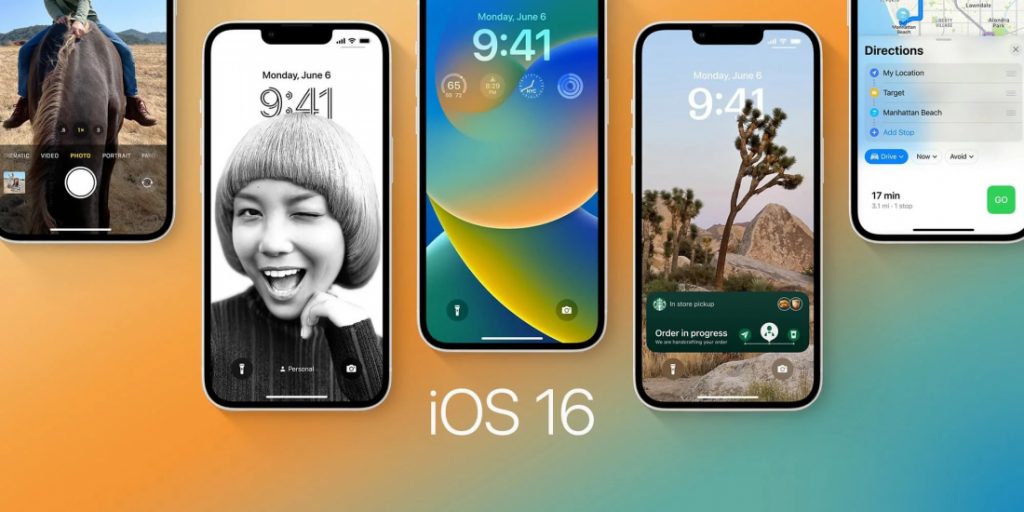
Check for carrier updates
Apple devices often receive software updates to fix existing bugs in the software. It is important to keep your device up to date to avoid problems.
Follow the steps below to check for updated carrier settings on your iPhone:
- From the main menu, go to Settings and press General.
- Select the “About” option and press “Update” if any update is available.
After that, reboot your iPhone and check if the problem with the hotspot has been resolved. If this didn’t work either, move on to the third method.
Personal hotspot via USB cable or Bluetooth
If the personal hotspot doesn’t work the usual way, you can try sharing the cellular network internet on your iPhone via USB cable or Bluetooth. In Settings, when you go to the Personal Hotspot option, you can click on the Connect via USB or Connect via bluetooth option depending on your preference.
Check if you can share your device’s internet connection with others using this method. Often it does pay off, even if it is a bit fiddly.
Popular articles
-
 Ron Harris: The Man Who Knew Too Much Abou...
Ron Harris: The Man Who Knew Too Much Abou...In the vast and glittering world of online gambling, stories of big …
Learn more -
 The Rise of Mobile Gaming: A New Era for O...
The Rise of Mobile Gaming: A New Era for O...In the rapidly evolving landscape of online gambling, the ascension of mobile …
Learn more -
 The Future is Now: How AI is Transforming ...
The Future is Now: How AI is Transforming ...The realm of Artificial Intelligence (AI) has expanded beyond the confines of …
Learn more